Have you ever found yourself in need of inserting a document into a MS Word document? For instance, you have data in an Excel spreadsheet and you want to reference that data in your writing? Some people choose to copy and paste the data, others choose to rewrite the data. However, which is the best way to insert an Excel sheet or even another Word Document into the current document you are working on?
Best Way to Insert Ms Excel Worksheet into Ms Word Document
It is fairly easy. Just follow the procedure below to effectively insert an MS Excel Worksheet into MS Word Document:
1. Put the cursor where you want to insert the Excel sheet or another document.
2. Click on the Insert tab on your current document.
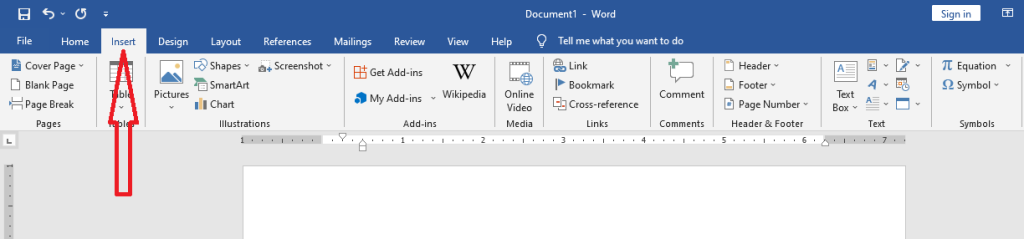
3. Click on the object icon on the far right, just near the Text Box icon.
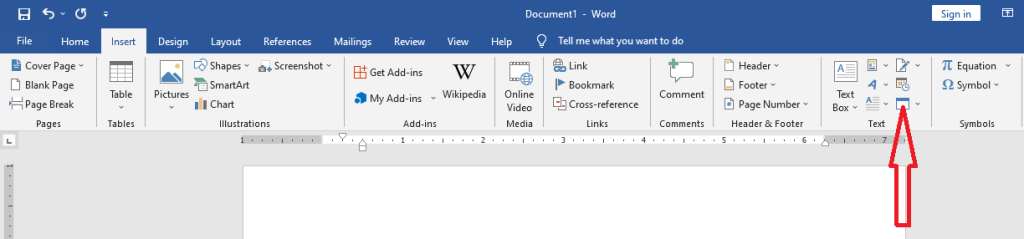
4. After clicking on the object icon, the dropdown arrow should bring you the two options: Object and Text from File. Select Object
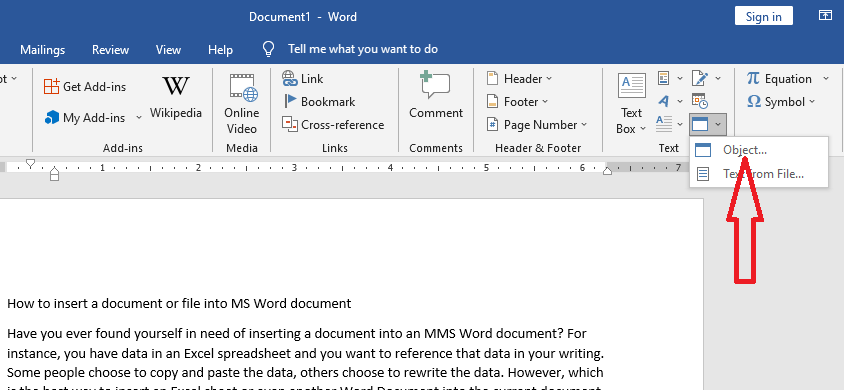
5. A new dialogue box showing the various types of objects you can insert appears. Chose Microsoft Excel Worksheet and click OK.
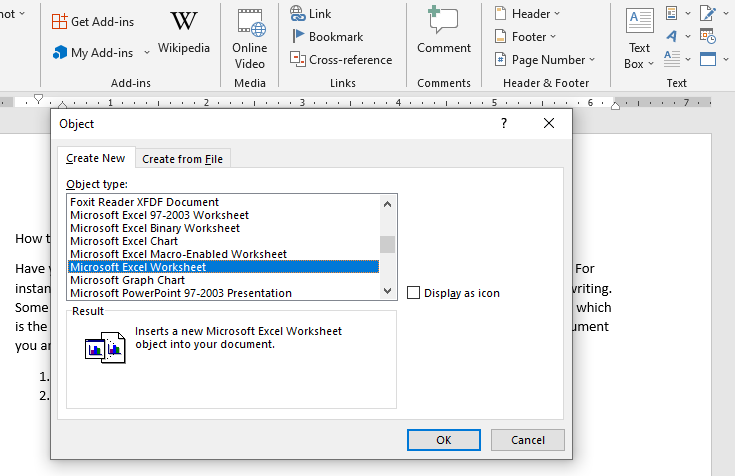
This option will insert a blank Excel Worksheet object in your Word Document.
6. Now open the Microsoft Excel Worksheet you want to copy to the Word Document. Click in the first cell, then press CTRL + A to select All. This will ensure you only select the necessary cells and not the dataless cells in the Excel document. For instance, in our case, we have clicked in the cell with Name in English. Once we press CTRL + A, only cells with data will be selected. Once the data is selected, press CTRL + C to copy the selected data to dashboard.
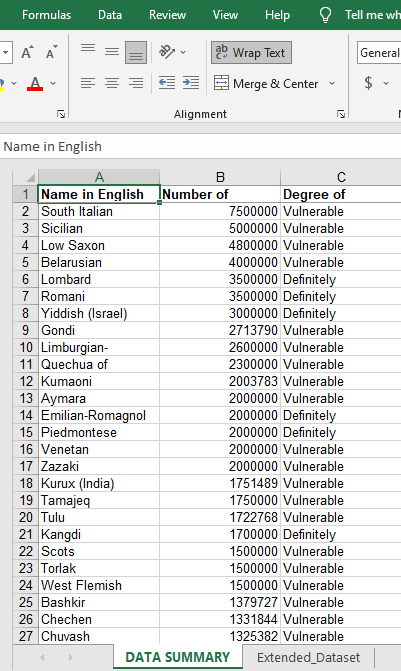
7. Now go back to your Excel object in the MS Word Document you were working on. Click in the first cell of the Excel object. Then press CTRL + V to paste the copied data. That’s it. You can now format your object to appear decent, for instance stretching the pasted data area so that it fits.
Is there an easier way to insert MS Excel Worksheet into MS Word than this one? We bet not!








